Inforiver does allow to Hide row(s)/column(s)/cell(s) in the visual.
How to Hide columns(s)?
Select the respective column(s) as shown below, use the gripper near the column header to Hide the column. Alternatively click on the Hide icon in Home tab as highlighted.
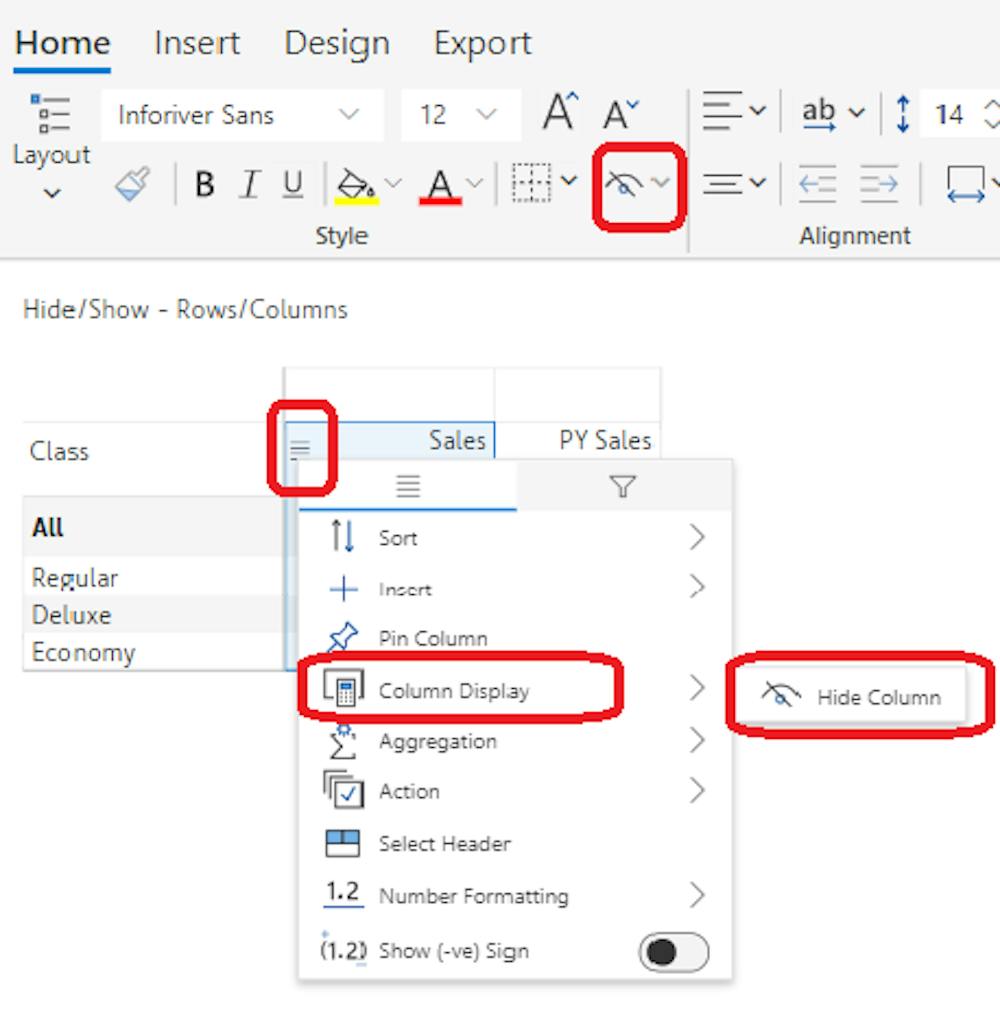
How to Hide row(s)/cell(s)?
Select the respective row(s)/cell(s) and click on the Hide icon in the Home tab as shown below.

How to unhide the selected column(s)/row(s)?
The hidden column(s)/row(s) can be shown again on click of the same icon under Home tab as below. The hidden columns and rows will be visible with an icon that indicates the hidden ones.

The cell(s) can be shown again on click of the hidden cell(s) and the (un)hide icon in Home tab.
FAQ:
Can cells not close to each other be hidden at the same time?
Yes, select the required cells that may be in row 1 and row 4, click on the Hide icon in Home tab.
Is there a gripper for Row hide?
Row(s) can be hidden using the Hide icon in Home tab.
Does Hide work in Read mode?
Yes, it does work!
Can an Empty Row be hidden?
No, hide/show is not applicable for Empty Row.
Should you have any questions, please feel free to post in the comments section.


